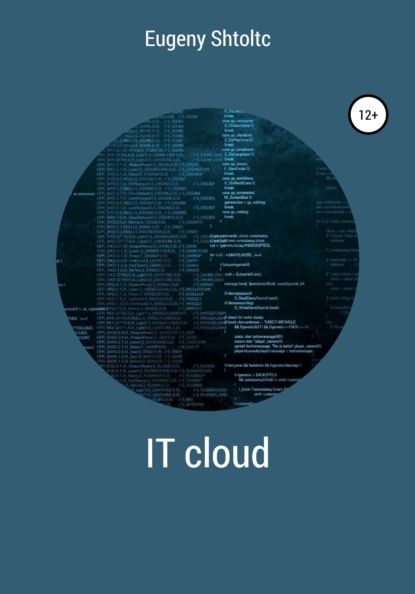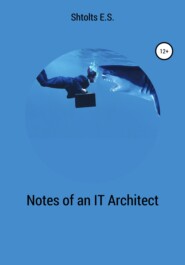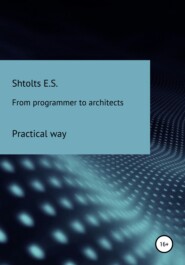По всем вопросам обращайтесь на: info@litportal.ru
(©) 2003-2024.
✖
IT Cloud
Автор
Год написания книги
2021
Настройки чтения
Размер шрифта
Высота строк
Поля
Docker builds an image based on the instructions in the Dockerfile, which can be located remotely or locally, and can be created from it at any time. Therefore, if you are not using the image at the moment, then you can delete it. An exception is the image created from the container using the Docker commit command , but it is not very correct to create this way, and you can always select from the Dockerfile image with the Docker history command and delete the image. The advantage of storing images is that you do not need to wait while it is being created: the OS and libraries are downloaded.
Docker itself uses an image called Image, which is built based on the instructions in the Dockerfile. When you create several containers on its basis, the space practically does not increase, since the container is just a process and config settings. When changing files in the container, the files themselves are not saved, but the changes made are saved, which will be deleted after the container is transferred. This guarantees in 99% of cases a completely identical environment, and as a result, it is not important to place preparatory operations common for all containers for installing specific programs in the image, a side effect of which is the absence of their duplication. To be able to save data, folders and files are mounted to the host (parent) system. Therefore, you can run a hundred or more containers on a regular computer, and you will not see any changes in the free local on the disk. At the same time, if the developers use git, and how can they do without it, and they often accumulate, then there may be no need to mount the folders with the source code.
The docker image is not a monolithic image of your product, but a layer cake of images, the layers of which are cached. This allows you to significantly save time for creating an image. Caching can be disabled with the build –no-cache = true command switch if Docker does not recognize that the data is mutable. Docker can see the changes in the ADD statement adding a file from the host system to the container by the hash of the file. So, if you create two containers, one with NGINX and the other with MySQL, both of which are based on Ubuntu 14.04, there will be three image layers: MySQL, NGINX, and Ubuntu. The images can be viewed with the Docker history command . It also works for your projects – when copying 2 versions of the code to your image using the ADD command with your product, you will have 3 layers and two images: the base one, with the code of the first version and the code of the second version, regardless of the number of containers. The number of layers is limited to 127. It is important to note that when cloning a project, you need to specify the version, not just git clone , but git clone –branch v1 and git clone –branch v2 , otherwise Docker will cache the layer created by the Git Clone command and when creating the second we get the same image.
Docker does not consume resources, but only limits them if it is specified in the settings when creating the container (for memory, the key is m, for the processor – c). Since Docker supports different containerization filesystems, there is no unified interface to customize. But, in any case, the resource is consumed as much as required, and not as much as allocated, as in virtual machines.
Such concern about the occupied disk space and the weightlessness of the containers themselves entails irresponsibility in downloading images and creating containers.
Garbage collection by container
Due to the fact that the container provides much more opportunities than a virtual machine, the situation is complicated by leaving garbage after Docker is running. The problem is solved simply by running the moore collector, which appeared in version 1.13 or more difficult for earlier versions by writing a script you need.
Just as simple to create a docker container run name_image , it is also simple to delete docker rm -f id_container . Often, in order to just experiment, it is convenient to run the container interactively docker run -ti name_image bash and we will immediately find ourselves in the container. When we exit it with Cntl + D , it will be stopped. To automatically remove the output field, use the –rm parameter . But because containers are so weightless, they are so easy to create, they are often thrown and not removed, which leads to their explosive growth. You can look at the running ones with the docker ps command , and at the stopped ones – docker ps -a . To prevent this, use the docker containers prune garbage collector , which was introduced in version 1.13 and which will remove all stopped containers. For earlier versions, use the docker rm $ script (docker ps -q -f status = exited) . If its launch is not desirable for you, most likely you are using Docker incorrectly, since it is almost as quick and easy to pull a container from an image as to restore it to work. If you need to save state in the container, then this is done by mounting folders or volumes.
A slightly more complicated situation is with images. When creating a container, if there is no image, it will be downloaded. Since one image can be for several containers, then when the container itself is deleted, it is not deleted. You will have to delete it manually docker rmi name_image , and if it is used, a warning will simply be issued. The cost of saving disk space comes at the cost of the fact that Docker cannot simply determine whether an image is needed yet or not. Since version 1.13, it can, using the docker imgae prune -a command , analyze which images are not used by containers and delete them. You need to be more careful here if Docker cannot get the image again, but the assumption of such a situation is not very correct. One such situation is the creation of a clustered image, while the Dockerfile config describing the process of its creation was lost, otherwise you can get the image from the Dockerfile using the docker build name_image command . It is correct to immediately take action and restore the Dockerfile from the image by looking at the commands that create images using Docker history name_image . The second situation is to create an image from a running container using the Docker commit command , and not from the Dockerfile, which is so actively popularized, but also actively deprecated.
Since an image consists of layers that are shared in different images, these layers remain in different emergency situations. Since we cannot use them separately, it is safe to delete them with the docker image prune command .
To save the results of the container's work, you can mount the host machine folder to the container folder. We can explicitly specify the folder on the host machine, for example, docker run -v / page_host: / page_container nama_image , or enable it to be generated by docker run -v / page_container nama_image . To remove generated folders (volumes) that are no longer used by containers, enter the Docker volume prune command . For the collection of unused networks, there is also a garbage collector.
There is also a single garbage collector, in fact, simply combining specialized docker system prune parameters into one with logically compatible parameters . There is a tendency to put it in crowns. You can also look at the space occupied by all containers, all images and all volumes using the docker system df command , and also without grouping – docker system df -v .
Many of the issues described here by garbage collection are handled by Docker-compose. In addition, it greatly simplifies life, unless you run the container once for experiments. So the command Docker-compose up starts the containers, and docker-compose down -v removes them, and all dependencies between them are also removed. All container launch parameters are described in Docker-compose.YML, as well as the relationships between them. Thanks to this, when changing the launch parameters of containers, you do not need to worry about deleting the old ones and creating new ones, you do not need to register all the parameters of the containers – just fill in with the up parameter , and it will either re-create or update the container configuration.
To prevent cluttering the system, Docker has a built-in configurable limit on the number of containers and images, reminding you to clean the system by running the garbage collector.
Saving time on container creation
We already met in the previous topic about images, about their layers and caching. Let's look at them in terms of container creation time. Why is this so important, after all, by analogy with virtualization, the system administrator started the creation of the container and while he passes it to the programmer, by this time he will definitely be assembled. It is important to note that a lot has changed since then, namely, the principles and requirements for the ecosystem and its use have changed. So, for example, if earlier the developer, having developed and tested his code at his workplace, sent it to the QA manager for testing it for compliance with business requirements, and when his turn comes to this code, the tester at his workplace will run this code and check … Now the infrastructure is handled by DevOps, which establishes a continuous process for delivering features developed by programmers, and containers are created automatically with each submission to the production branch for automated testing. At the same time, so that the work of some tests does not affect the work of others, a separate container is created for each test, and often the tests run in parallel in order to instantly show the result to the developer, while he remembers what he did and did not switch his attention to another task.
For standard programs: no need to install, no need to maintain
We often use a huge number of ready-made solutions. When choosing a solution, we are faced with a dilemma: on the one hand, it is more universal and more proven than we can afford to do, on the other hand, it is complex enough to figure out how to properly install and configure it ourselves, in order to install all dependencies, resolve conflicts, set up for initial use. Now installation and configuration has become much easier, standardized, low-level problems are largely absent. But before we continue, let's digress and take a look at the process from getting started to starting to use the app within the story:
* In those days, when all programs were written in assembler, the programs were distributed by mail, users had already installed and tested them, because testing in the companies was not provided. In case of problems, the user informed the developer about the problems to the company and, after fixing them, received by mail the already corrected version on the disk. The process is very long and the user tested it himself.
* During the distribution on disks, companies already wrote their software products in higher-level languages, tested them for different OS versions. Hereinafter, we will consider free software. The program already contained a MakeFile, which itself compiled and installed the program.
* Since the advent of the Internet, software is massively installed using package managers, when they exit, it is downloaded and installed from the remote OS repository. He tries to monitor and maintain the compatibility of the compatibility of programs. Further study and use of the program: how to start it, how to configure it, how to understand that it works falls on the user or the system administrator.
* With the advent of Docker Hub and WEB, applications are downloaded and run by a container. It usually does not need to be configured for initial operation.
For containers and images in general, the server can adjust the amount of free space and the occupied space. By default, 10G is allocated for all containers and images, while this volume should remain as dm.min_free_space = 5%, but it is better to put it in the config, which may have to be created as /etc/docker/daemon.json :
{
"storage-opts": [
"dm.basesize = 50G",
"dm.min_free_space = 5%",
]
}
You can limit the resources consumed by the container in its settings:
* -m 256m – maximum size of RAM consumption (here 256Mb);
* -c 512 – CPU usage priority weight (1024 by default);
* —Cpuset = "0,1" – numbers of allowed processor cores.
Product transfer and distribution
To transfer a project, for example, to a customer, and distribute it between developers and servers, you can use installation scripts, archives, images, and containers. Each of these ways to distribute a project has its own characteristics, disadvantages and advantages. Let's talk about them and compare.
lines, but the main thing is that it has a special mode, enabled by the -p switch , which dynamically outputs the number of lines we need, when new ones arrive, it updates the output, for example, docker logs name_container | tail -p .
When there are too many applications to manually monitor their work separately, it is advisable to centralize application logs. For centralization, numerous programs can be used that collect logs from different services and send them to a central repository, for example, Fluentd. It is convenient to use ElasticSearch to store logs, simply by writing them to a search engine. It is highly desirable that the logs are in a structured format – JSON. This will allow you to sort them, select the ones you need, identify trends using built-in aggregate functions, perform analysis and forecasting, and not just search by text. For analysis, the Kubana web interface included in the Elastic stack.
Logging is important not only for long-running applications. So for test containers, it is convenient to get the output of the passed dough. This can be done by writing in the Dockerfile in the CMD section: NPM run, which will run the tests.
Image storage:
* public and private Docker Hub (http://hub.docker.com)
* for private and secret projects, you can create your own image repository. The image is called registry
Docker for building apps and one-off jobs
Unlike virtual machines, launching, which is associated with significant human and computational costs, Docker is often used to perform one-time actions when software needs to be launched one-time, and it is desirable not to spend effort on installing and removing it. To do this, a container is launched, which is mounted to the folder with our application, which performs the required actions on it and, after they are completed, is deleted. An example is a JavaScript project for which you need to build and run tests. At the same time, the project itself does not use NodeJS, but contains only collector configs, for example, WEBPack, and written tests. To do this, we start the build container in iterative mode, in which you can control the build process, if necessary, and after the build is completed, the container will stop and delete itself, for example, you can run something like this at the root of the application: docker run -it –rm -v $ (pwd): app node-build . Tests can be carried out in a similar way. As a result, the application is built and tested on a test server, but the software that is not required for its operation on the production server will not be adopted and will not consume resources, and can be transferred to the production server, for example, using a container. In order not to write documentation on starting the build and testing, you can put two corresponding configs Docker-compose-build.yml and Docker-compose-test.yml and call them Docker-compose up -f ./docker-compose-build.
Management and access
We manage containers using the Docker command . Now, let's say there is a need to manage remotely. Using VNC, SSH, or something else to manage your Docker team will probably be too time consuming if the task gets complicated. That's right, first you will need to figure out what Docker is, because the Docker command and the Docker program are not the same thing, or rather, the Docker command is a console client for managing the Docker Engine client-server application. The team interacts with the Docker Machine server through the Docker REST API, which is intended for remote interaction with the server. But, in this case, you need to take care of authorization and SSL-encryption of traffic. This is ensured by the creation of keys, but in general, if the task is centralized management, differentiation of rights and security, it is better to look towards products that initially provide this and use Docker as a container launch, and not as a system.
By default, for security reasons, the client communicates with the server over a Unix socket (special file /var/run/socket.sock), not over a network socket. To work through a Unix socket, you can tell the curl sending program to use curl –unix-socket /var/run/docker.sock http: /v1.24/containers/json , but this feature is supported since curl 1.40, which is not supported on CentOS. To solve this problem and to communicate between remote servers, we use a network socket. To activate it, stop the systemctl server stop docker and start it with the settings dockerd -H tcp: //0.0.0.0: 9002 & (listen to everyone on port 9002, which is not permissible for production). After running, the docker ps command will not work, but docker -H 5.23.52.111:9002 ps or docker -H tcp: //geocode1.essch.ru: 9202 ps . By default, Docker uses port 2375 for http, and 2376 for https. In order not to change the code everywhere and not to specify the socket every time, we will write it in the environment variables:
export DOCKER_HOST = 5.23.52.111: 9002
Docker ps
Docker info
unser DOCKER_HOST