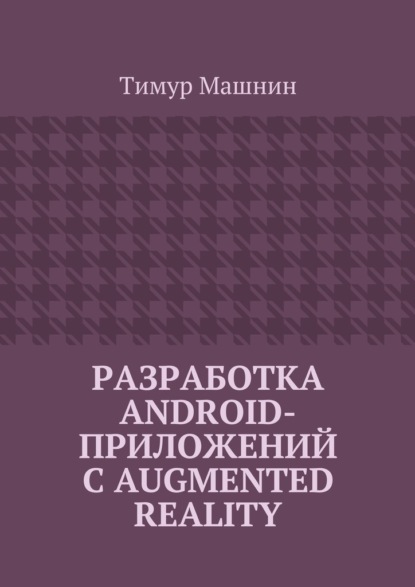По всем вопросам обращайтесь на: info@litportal.ru
(©) 2003-2024.
✖
Разработка Android-приложений с Augmented Reality
Настройки чтения
Размер шрифта
Высота строк
Поля
super. onPause ();
// Stop location updates to save battery, but don’t disconnect the GoogleApiClient object.
if (mGoogleApiClient.isConnected ()) {
stopLocationUpdates ();
}
}
protected void startLocationUpdates () {
if (ActivityCompat.checkSelfPermission (this, android.Manifest.permission.ACCESS_FINE_LOCATION)!= PackageManager.PERMISSION_GRANTED && ActivityCompat.checkSelfPermission (this, android.Manifest.permission.ACCESS_COARSE_LOCATION)!= PackageManager.PERMISSION_GRANTED) {
return;
}
LocationServices.FusedLocationApi.requestLocationUpdates (
mGoogleApiClient, mLocationRequest, this);
}
/**
* Removes location updates from the FusedLocationApi.
*/
protected void stopLocationUpdates () {
// It is a good practice to remove location requests when the activity is in a paused or
// stopped state. Doing so helps battery performance and is especially
// recommended in applications that request frequent location updates.
// The final argument to {@code requestLocationUpdates ()} is a LocationListener
// (http://developer.android.com/reference/com/google/android/gms/location/LocationListener.html).
LocationServices.FusedLocationApi.removeLocationUpdates (mGoogleApiClient, this);
}
@Override
public boolean onMarkerClick (Marker marker) {
// To get the GeoObject that owns the marker we use the following
// method:
GeoObject geoObject = mGoogleMapPlugin.getGeoObjectOwner (marker);
if (geoObject!= null) {
Toast.makeText (this, «Click on a marker owned by a GeoOject with the name: " + geoObject.getName (),
Toast.LENGTH_SHORT).show ();
}
return false;
}
@Override
public void onMapReady (GoogleMap googleMap) {
mMap=googleMap;
// We create the world and fill the world
mWorld = CustomWorldHelper.generateObjects (this, mCurrentLocation);
// As we want to use GoogleMaps, we are going to create the plugin and
// attach it to the World
mGoogleMapPlugin = new GoogleMapWorldPlugin (this);
// Then we need to set the map in to the GoogleMapPlugin
mGoogleMapPlugin.setGoogleMap (mMap);
// Now that we have the plugin created let’s add it to our world.
// NOTE: It is better to load the plugins before start adding object in to the world.
mWorld.addPlugin (mGoogleMapPlugin);
mMap.setOnMarkerClickListener (this);
mMap.moveCamera(CameraUpdateFactory.newLatLngZoom(mGoogleMapPlugin.getLatLng (), 15));